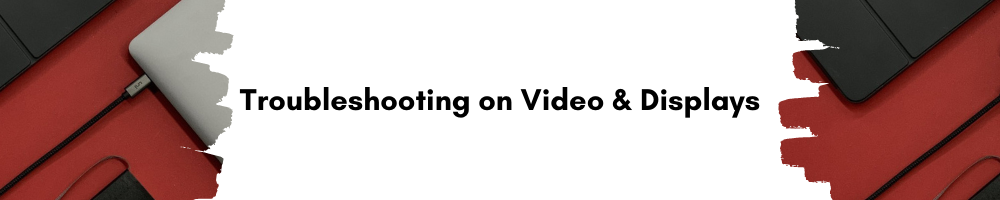
Frequently Asked Questions
-------
➜ The Adapter doesn’t work.
Don't know what's going on, but the adapter doesn’t work.
I don't know if it is a problem with the adapter or the need to install the driver.
----------------------------------------------------
Troubleshooting:
1. Check if you plug into the right USB C port (the one with USB 3.1 Gen 1), and DisplayPort Alternate mode must be supported by your device for video.
2. Check if the display needs to change the input source manually.
3. Check if your device needs to upgrade the driver. (USB port).
4. Check if the HDMI to HDMI cable works in good conditions, try a different HDMI 2.0 cable and output display.
5. Unplug everything, connect the USB-C power cable and then the adapter and HDMI cable.
6. Try a different USB-C port on your device.
7. Reboot your laptop.
8. Resetting
//
- For MacOS:
Reset the System Management Controller (SMC), click here.
- For Windows:
a. Download and install all the suggested Windows cumulative and security update.
b. Install the latest video card driver. Download it directly from the manufacturer's website.
c. Use a different HDMI cable. Check if your video cable supports 4k@60Hz resolution. Some HDMI cable only supports 4k@30Hz.
d. Try connecting your PC to you TV alone. This will help us eliminate hardware conflict issues.
-
If you still have issues, please contact us for help.
-
👈 Back
